How to turn your Google Docs drafts into landing pages in minutes
Millions of people plan their website content in Google Docs.
It’s easy to ask for feedback there. Low barrier to edit and participate.
But then comes the hard part: it’s not easy to imagine how the page will look.
- Is the copy too long?
- Does the text fit our page templates?
- What images shall we use?
If you've been working on websites and landing pages, I bet you’ve asked yourself those questions.
Perhaps, some of your writing stayed in drafts and never got published.
That’s why we are building LandingRabbit.
In this blog post, I’ll show you how to turn your Google Doc into an actual landing page, styled in your brand, in minutes.
Turn any text in Google Docs into branded landing pages in four steps
Step 1: Start with the right structure
If you're not sure how to structure your page, don’t worry, we’ve got you.
You can either ask LandingRabbit to write one for you or use the product page template below to guide your writing.
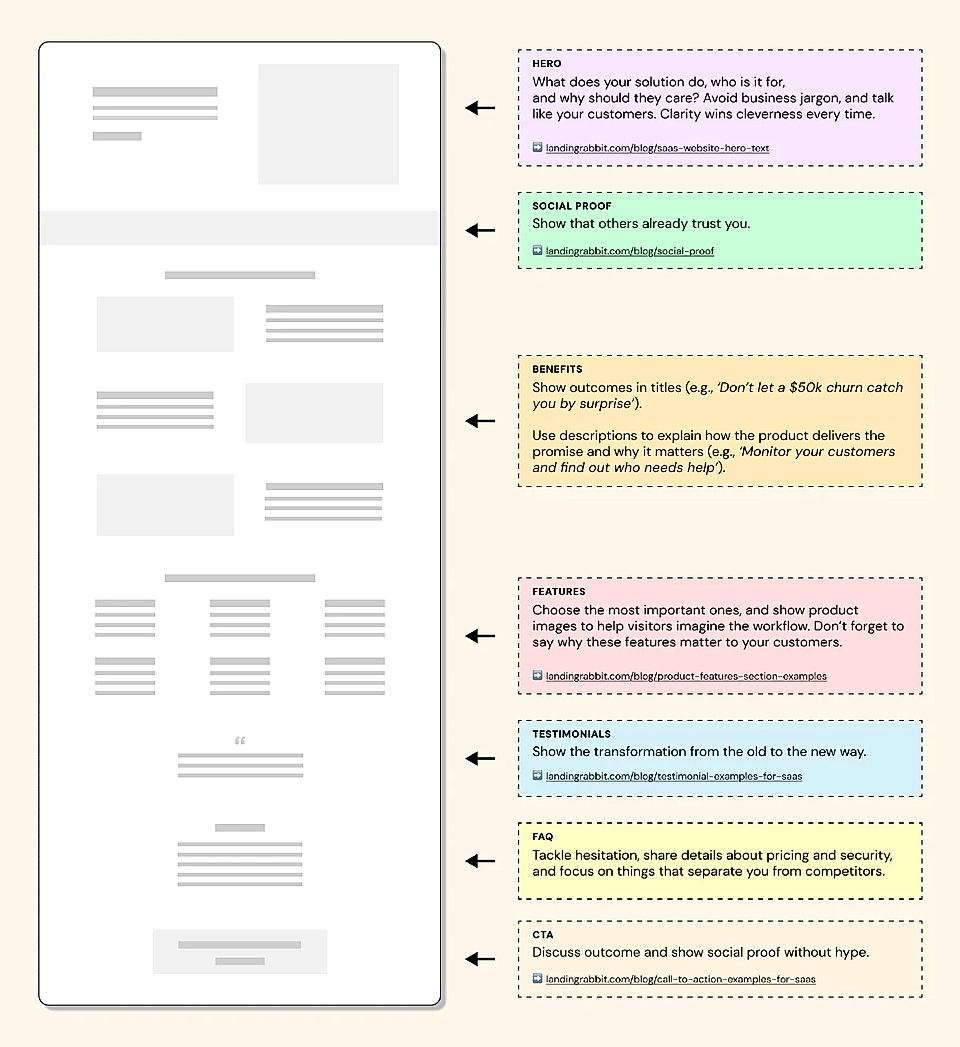
The best landing pages follow a simple structure:
- Hero answers what you do, who it’s for, and why it matters
- Benefits explain what’s in it for your leads
- Features show how it works
- Case studies and social proof build trust
- FAQs remove hesitation
- Final CTA tells visitors what to do next (and why now)
It’s not the only landing page structure that works. But if you are looking to get started with something that is battle-tested, then I’d start with that and tweak pages over time.
Not sure how to pull that off? Sign up for LandingRabbit’s free trial, and get a branded page based on a topic or keyword in a few minutes.
Step 2: Paste your Google Docs content into LandingRabbit
If you already have content and you are just looking to visualise it, follow these steps:
On the Pages view, click to create a ‘Blank’ page.

Give a page title.
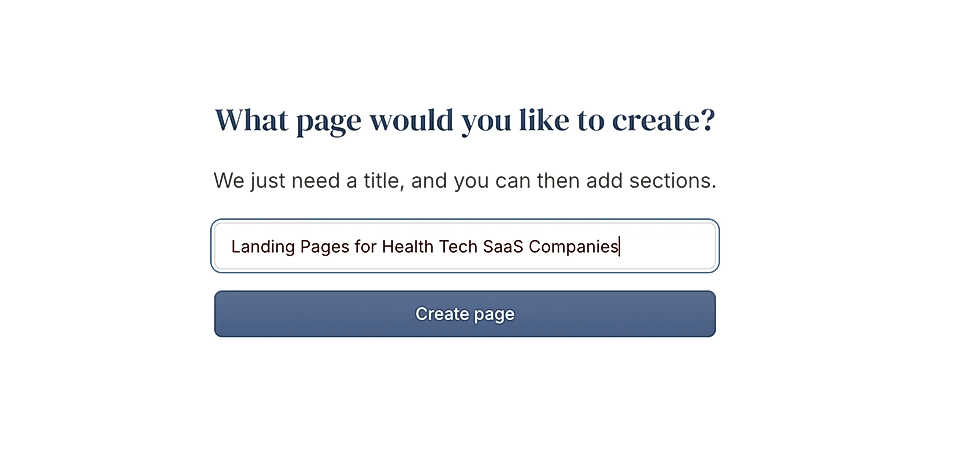
On the empty page, click the “create a new page from content you already have“ link.
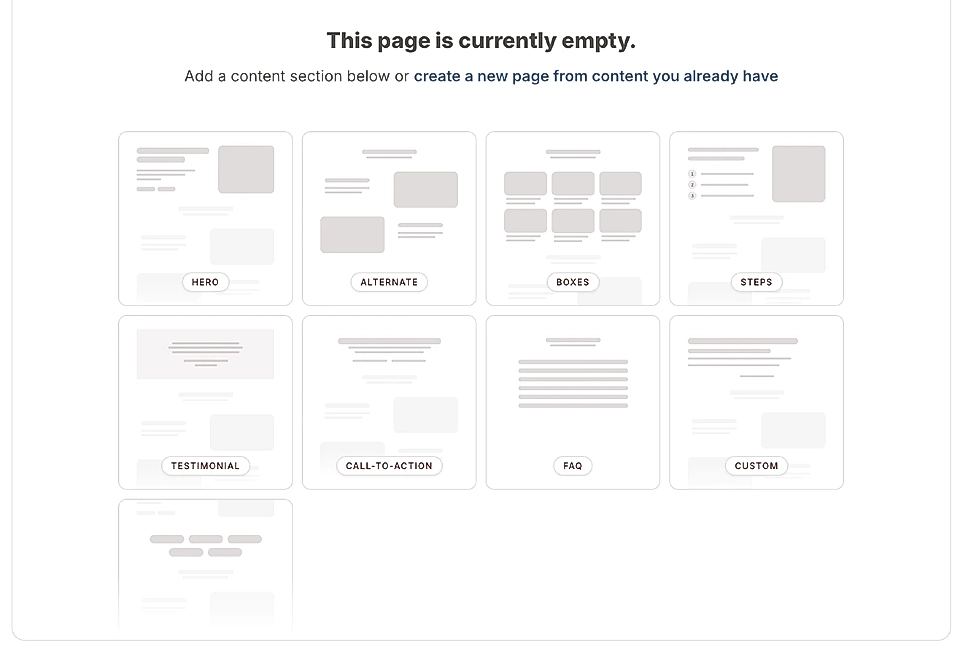
In the modal that opens, paste your landing page content.
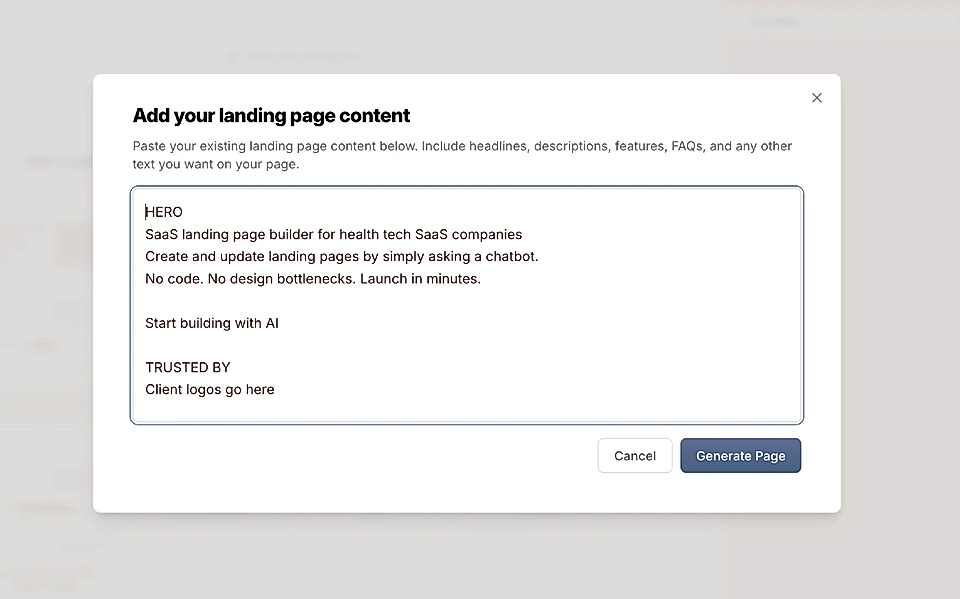
Get a branded landing page to edit.
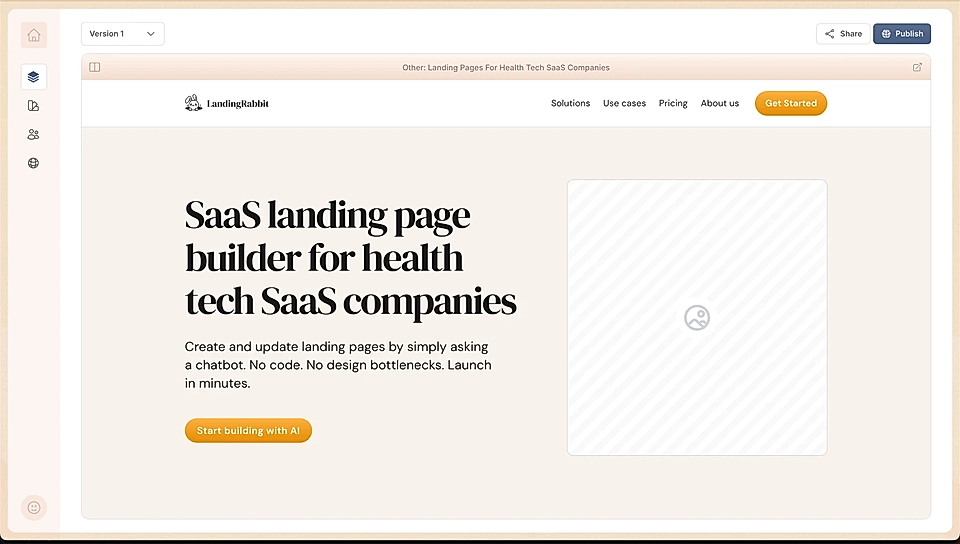
LandingRabbit generates the layout based on your copy text. With AI, we match the content you have with building blocks in LandingRabbit and build the page in your brand styles.
Turning Google Docs into landing pages could not be easier. It’s all done for you, based on what you already wrote.
Do you have anything in Google Docs drafts that is not live yet? Sign up for LandingRabbit’s free trial and get it live in minutes.
Step 3: Edit the page just like you would in Google Docs
Once your draft is ready, you’ll see a text editor on the left and a live page preview on the right.
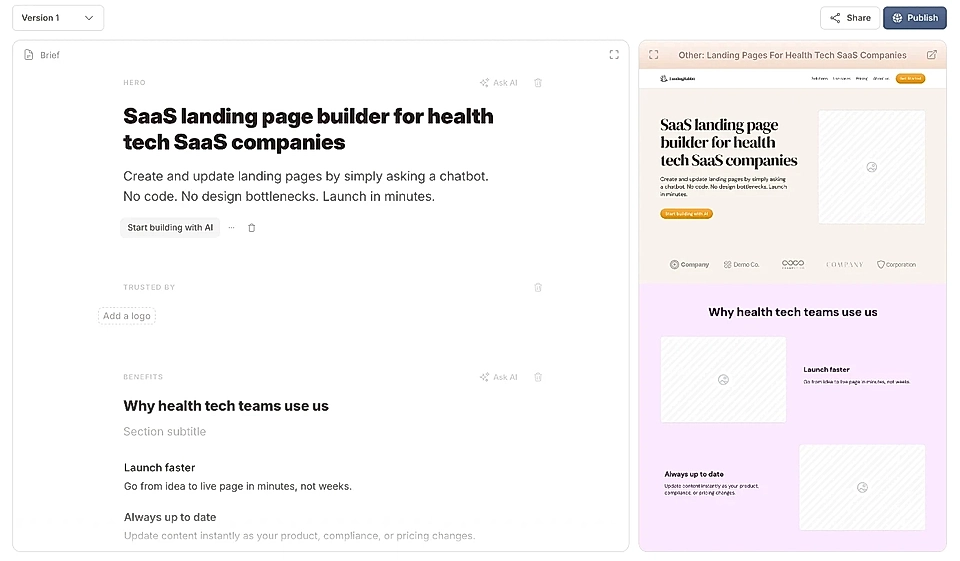
You can:
- Edit the copy like you would in any doc and ask AI to help you with writing
- Add or remove sections
- Change font sizes, colours, and layout
- Drop in images from your library
- Ask others to leave comments
The page layout adjusts as you write. You can stay focused on content without worrying about design glitches or spacing issues.
Step 4: Publish (or export to Webflow, WordPress, or Figma)
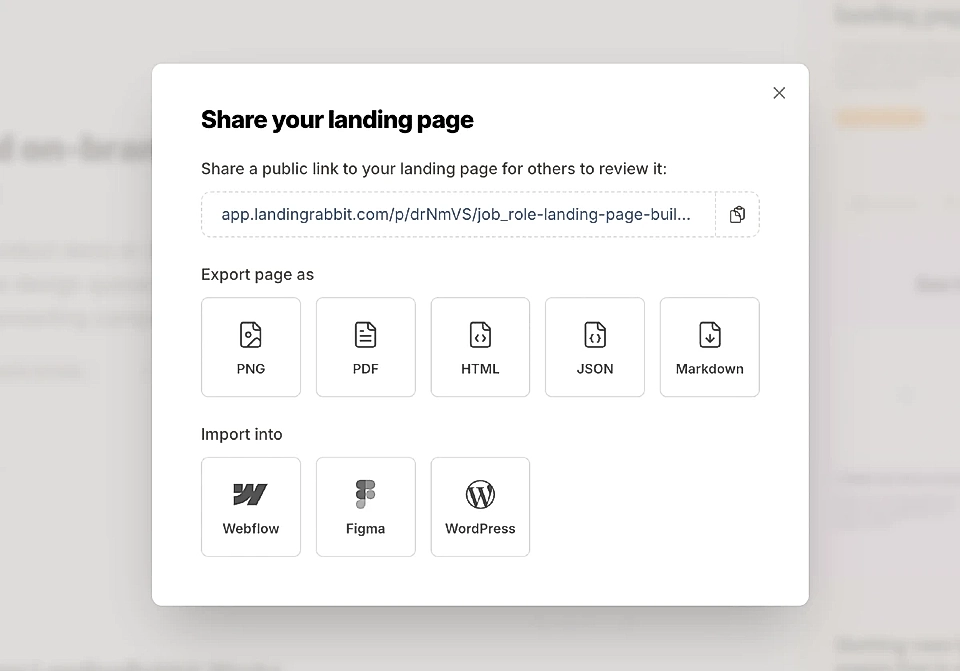
When your page is ready, you have two options:
The content you spent time perfecting in Google Docs now lives as a real, ready-to-share landing page.
Summary
Millions of people plan website content in Google Docs.
But most of them struggle to turn that writing into actual pages without a designer’s help.
The risk is that content stays in Google Docs, your website remains outdated, and the best-fit leads never get in touch.
LandingRabbit is here to rescue.
Paste your content, generate the page, and go live.
If you’ve got something in Google Docs you want to publish, sign up for LandingRabbit’s free trial. You’ll get a full landing page, styled in your colours, in minutes.