How to go from landing page ideas into Figma designs in minutes
“My landing page texts sit in the design queue”.
That’s what I often hear copywriters say.
The text is done. But until the designers get to it, nothing happens. Stakeholder approvals are pending.
With LandingRabbit’s Figma plugin, that changes.
We are not looking to replace designers.
We are giving copywriters superpowers to create on-brand landing page wireframes that teams can review before design work begins.
In this blog post, I’ll walk you through how you can go from a landing page idea to on-brand Figma wireframes in minutes.
Four steps to convert your landing page copy into Figma designs
1. Start with content you already have
Let’s say I’m building a page around landing page builder for marketing agencies.
I open LandingRabbit and enter that phrase.
No need to overthink it. If you have slides or notes, you can also add them.
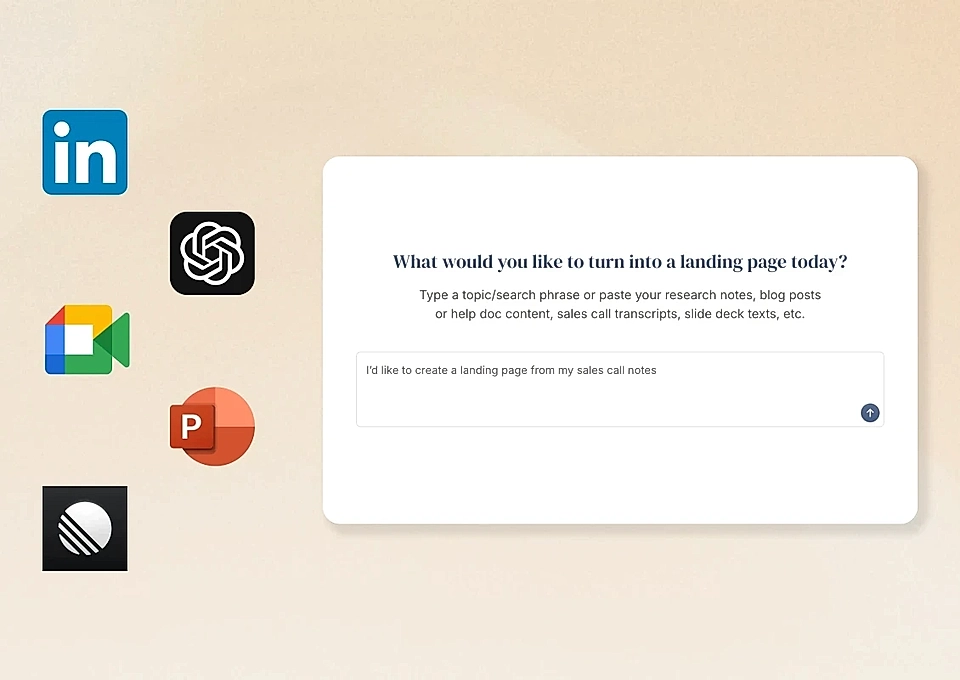
However, even a simple topic is enough to get started.
LandingRabbit reads your input and suggests a page title that matches your request and the content you shared.
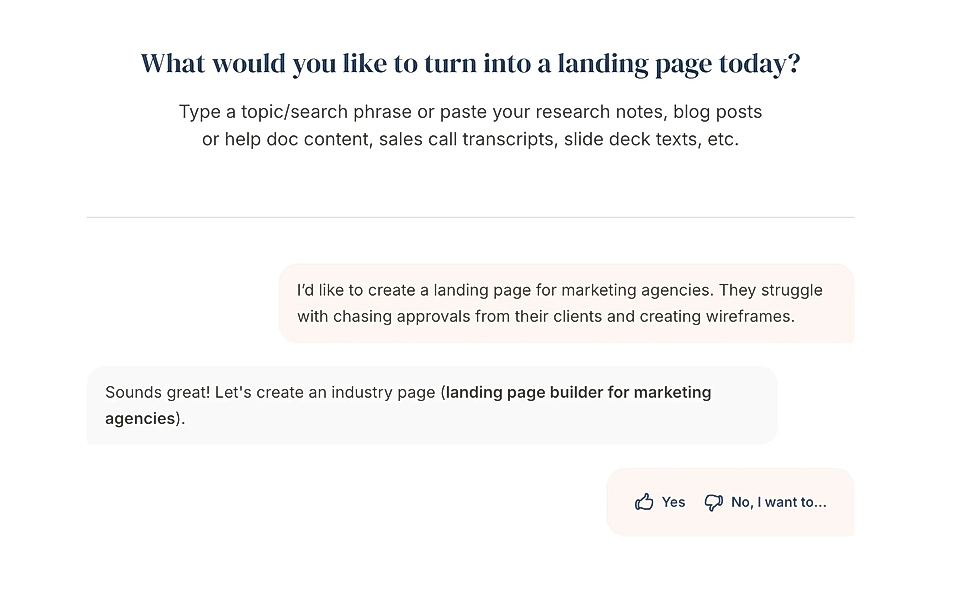
2. Review your page plan
Next, LandingRabbit generates a page plan that structures everything:
- Persona
- Alternatives
- Problem / Solution
- Features & Benefits
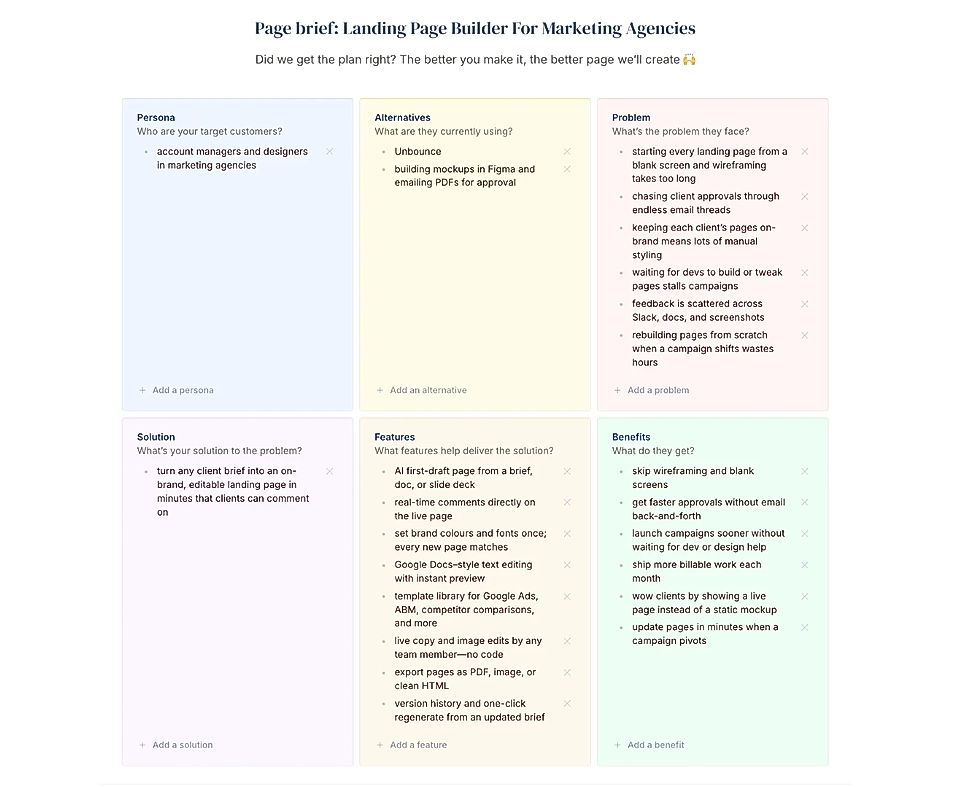
You can edit or refine anything at this stage. Tweak the persona, add key benefits, fix the alternatives list, and more.
The purpose of this step is to give you confidence that the outline makes sense.
If everything looks good, click "I’m ready," and LandingRabbit will start working on the page content.
3. Get your draft and edit it live
Now, LandingRabbit generates a full draft. On the left, a Notion-style editor. On the right, a live preview of the layout.
The draft typically includes core elements: a hero section, benefits, features, testimonials, FAQs, and CTA, but you can add more sections as you like.
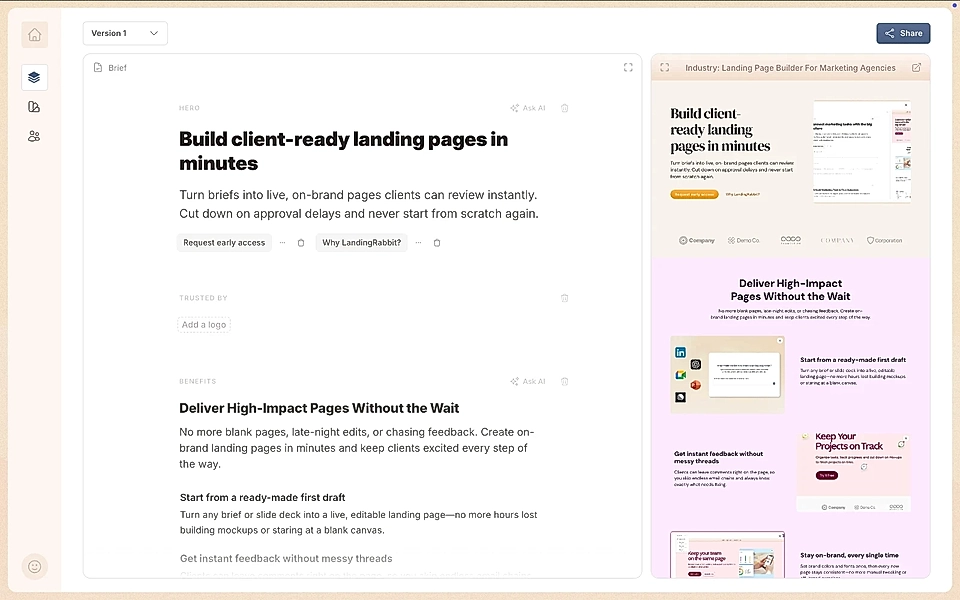
If you edit the text on the left, the layout updates instantly. On desktop, tablet, and mobile. You can focus on the text.
Would you like to get a landing page draft from any topic with an on-brand wireframe updating on the side? Sign up for LandingRabbit’s 14-day free trial to get started today.
4. Import into Figma in one click
Once the draft is ready, copy the page URL and go into Figma.
Find the LandingRabbit plugin from Figma’s marketplace, open it, and add the page URL.
After clicking import, you’ll get a wireframe in desktop, tablet, and mobile sizes, all laid out with your brand’s colours and typography.

From there, it will be super easy for your designer to continue the work. The entire team is confident that the copy and structure are correct. Now, it’s all about polishing and making the page stand out from the crowd.
If you’d like to see how the Figma plugin works, sign up for LandingRabbit’s 14-day free trial. We’ll help you get started.